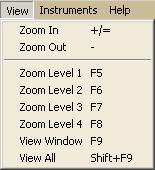
The View Menu offers four ways to control the view.
Hyperscore supports a variety of view and zooming actions. These actions may be used to focus attention on a particular area of the main window in varying degrees or to obtain an overall view of the working area. Zooming can also provide an important secondary navigation function.
To zoom in or out, either choose View->Zoom In/Out from the View Menu or simply use the '+/=' or '-' keys. If no window is selected, this action will always operate on the center of the currently viewable area. If a Motive or Sketch window is selected, this action will first center the selected window and then operate on the center of the viewable area.
Zoom level 1-4 (F5, F6, F7, F8)
A staged zoom function may be accessed in the View Menu (View>Zoom Level 1,2,3 or 4). Alternatively the function keys F5, F6, F7, F8 may also be used to zoom in or out in discreet stages. F5 represents the closest level of zoom, while F8 represents the furthest out level. This Zoom function will always operate on the mouse cursor position.
Back to Top
This function will center the currently selected Motive or Sketch Window and bring it to the closest possible zoom.
This operation will focus on the center point of all Motive and Sketch windows and choose a level of zoom which makes them all visible at the maximum possible level of detail. It may be accessed either in the View Menu at View->Center View or by simply pressing the F9 function key.
Note: navigation within the main window may also be accomplished by performing a Ctrl+Click & Drag anywhere on the background canvas. This will shift the entire contents of the working area and may be used to center a particular window before zooming in or out. Alternatively, pressing Ctrl+Arrow Keys may be used to pan the working area left/right or up/down.