Pressing the Music Library button, opens the Motive Library Window.
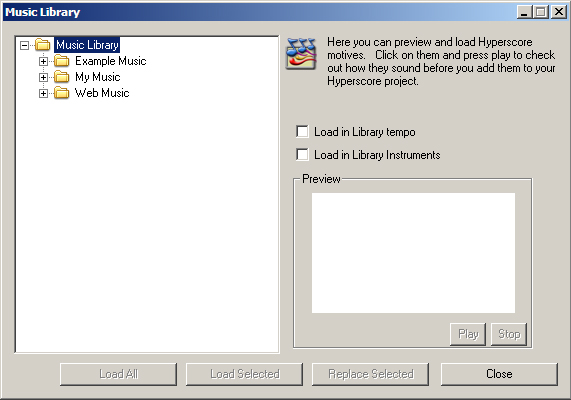
The left-hand part of the window contains a file browser which is used to navigate the library.
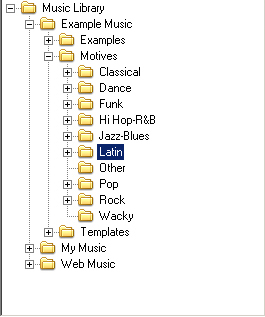
Select which kind of material you wish to load (Examples, Collections, Templates or Motives), and choose the style in which you wish to compose.
If you have selected an Example, Collection or Template, choose a file from the list that appears.
If you have selected from the Motives sub-menu, select a category from Accompaniment, Bass, Melody or Percussion and then choose a file from the list that appears.
When you have selected a file to load, it will appear in the Library Preview Panel on the right of the Music Library Window.
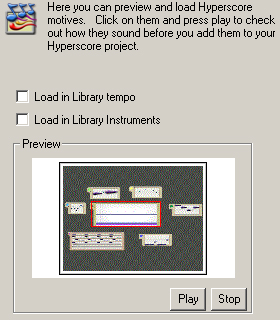
You may audition any of the Melody, Percussion or Sketch windows contained in the file, by simply selecting the window (the selected window will be highlighted in red) and pressing Play. Having listened to the file, you can then load all or part of it into Hyperscore using the buttons at the bottom of the Music Library Window.
![]()
Choosing Load All will add the entire contents of the selected file to the currently open Hyperscore piece.
Choosing Load Selected will add the currently selected window in the Preview Panel (highlighted in red) to the currently open Hyperscore piece.
Choosing Replace Selected will replace a selected window in the currently active Hyperscore piece with the currently selected window in the Preview Panel (highlighted in red). If no window is selected in the currently active piece, this button will be greyed out.
Choose Close to exit the Music Library.
Tempo and Instruments
Each Template, Collection, Example and Melody in the Music Library has its own instrument sound(s) and tempo (speed). If the 'Load in Library Tempo' box is checked, the tempo (speed) of the currently open Hyperscore piece will change to match that of the incoming file. If it is not checked, the incoming file will adapt to match the tempo of the Hyperscore piece into which it is being loaded.
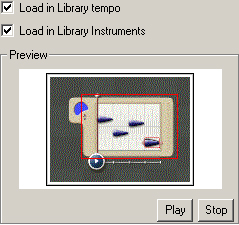
If the 'Load in Library Instruments' box is checked, incoming files will keep their instrument sounds. If these sounds are not available in the Instruments Menu of the currently open Hyperscore piece , unused instrument sounds in the menu will be replaced by the required sounds.
If the 'Load in Library Instruments' box is not checked, the instrument sound of the incoming file will change to its equivalent sound in the currently open Hyperscore piece.